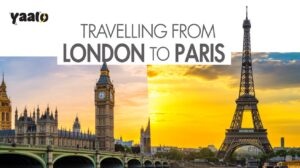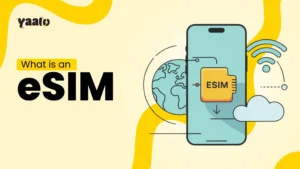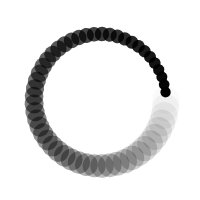Does your Android or iPhone device show a “No SIM Card” even though you inserted a SIM card into your device? It happens when your device can’t read the SIM card. The reasons behind these include software glitches, network settings issues and a damaged card.
How can I fix this issue? Let’s go through the article to find the reason why your phone is not getting the SIM card and what potential steps you can take to solve this issue.
What does a No SIM Card mean?
No SIM card refers to your device does not have any physical SIM or embedded SIM. But you are 100% sure that a SIM card is inserted into the device. To troubleshoot this, detach your SIM card, clean it and again insert it properly. If still not working, then there might be a technical issue with your device.

Physical SIM network is not available; what does it mean?
Your physical SIM network is not available; this situation is different from the No SIM card available. In such cases, your device identifies the SIM card but can’t connect to the cellular network. It may be due to the weak network coverage or if you are out of your coverage area.
Reasons For No SIM Card Available
If you inserted the SIM card in your device and it is not working, probably your SIM card is damaged or dirty. To confirm it, you can use a new SIM card. If you still face the same issues, you need to take it seriously.
eSIM card users, when installing eSIM incorrectly in the device, it doesn’t work. Some potential causes if your SIM card is not working include.
Damaged SIM card
If your device indicates no SIM card, it may be due to any physical damage to your SIM card. The error usually occurs when the SIM card is damaged because the corners get scratched. Your device can’t identify it and shows you no information.
SIM Slot Issues
Device hardware issues can also prevent your device from identifying the SIM card. For example, if your device’s SIM slot is damaged or not properly fitted in place, it will never get your SIM card and connect your device to the cellular network.
SIM Card Configuration Issue
There might be a SIM card configuration issue that restricts your device from connecting to the supported network.
Devices Software Issues
If there is any software or network issue with your device, you might receive a no SIM prompt from time to time. Resolving the network issues helps to get your device connection back.
Outdated Carrier Settings
Outdated or incorrect carrier settings can also glitch out your SIM card’s functioning, and your device fails to connect with the cellular network.
The device May Be Carrier Locked
Check if your Android or iPhone device is carrier-locked; it will not allow you to connect with another network. Carrier-locked devices are usually restricted to carrier-recommended networks only. You can check your device carrier lock from device settings.
How to fix my phone saying no SIM?
It’s easy to troubleshoot the no SIM available issues from your Android or iPhone device. If you understand the reason for this concern, then finding the solution becomes easy. Based on the discussed reasons, I am mentioning some steps that can help troubleshoot your SIM card error.
Restart Your Device
Restart your Android or iPhone device; restarting helps your device resolve minor device glitches.
Update Devices Software
Update your device’s software to the latest version. It enhances your device’s cellular functionalities.
- iPhone: Open your iPhone Settings, move to the General and About section, and look for the pending updates; install them if available.
- Android: Go to your Android Settings, move to the About section and then Software updates. If available, install the pending updates.
Reset Network Settings
If your SIM card is outdated due to network issues, resetting the network settings can troubleshoot it.
- iPhone: Open the Settings app, move to General and Reset. Scroll to Reset Network Settings and update settings.
- Android: Go to Android device Settings, then scroll to System and Reset options. Now reset Wi-Fi, mobile & Bluetooth.
Reinsert the SIM Card
If your SIM card is not working after insertion, remove it and reinsert it. If the SIM card is dirty or not properly placed in the slot, it will not connect your device to the supported device.
Clear Device Cache
The cache can lead your devices to slow working; clearing out the cache removes the minor glitches from your device. It improves your device’s network connectivity.
Refresh Carrier Settings
Refreshing the carrier settings can resolve your device’s SIM card issue. Most modern devices automatically update the network information from a SIM card.
Enable and Disable Airplane Mode
Turn on an airplane for a moment and then turn it off. It can help your device to identify the issues and connect your SIM card to start working.
How to prevent the “no SIM available” error?
There is no permanent solution to avoid the no SIM card available issue. There is a high chance that you will face it while using the physical SIM card. Then, the troubleshooting steps mentioned above will help you to fix these issues.
You should consider an alternative to the physical SIM card to avoid SIM card damage and cleaning issues. Comparing both eSIM and physical SIM cards in such cases, eSIM is superior.
An embedded SIM is a small chip permanently integrated into the device and can’t be removed. It offers a more convenient and effortless data connection at cost-effective rates. With a Yaalo eSIM, you don’t need roaming or a physical SIM card to access the data connection for travelling abroad.
Compared to a physical SIM, it is considered more secure with less probability of fraudulent attacks. For its seamless connection, you need to consider eSIM carrier instructions to avoid any issues.
Conclusion
Why does my phone say no SIM? Mostly, physical SIM users face this issue even if the SIM card is inserted into the device. What are the main reasons behind this? It may be due to software issues, incorrect network settings, device hardware issues, damaged SIM cards or due to SIM configuration issues.
Troubleshooting these issues is not that difficult; you can do it from your device settings with slight changes. In case nothing works to resolve your SIM card issue, contact your carrier and ask for assistance.
FAQs
Why does my SIM card keep saying no service?
Your SIM card may be out of service due to network issues, software glitches, outdated carrier settings, or your SIM card being damaged. Troubleshooting these issues helps your device access the data connection.
How to fix no SIM in iPhone?
It’s easy to fix the no SIM card issue on iPhone or Android devices. Resetting the network settings or updating the iPhone software fixes major issues. If the SIM card is still not working, turn off your device for a moment and turn it on again.
- How to Activate eSIM on iPhone: 4 Easy Methods (2025 Guide) - October 15, 2025
- Top 5 Scholarships for Spain in 2025 - October 1, 2025
- What is an IMEI Number and How to Find it? - September 23, 2025