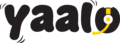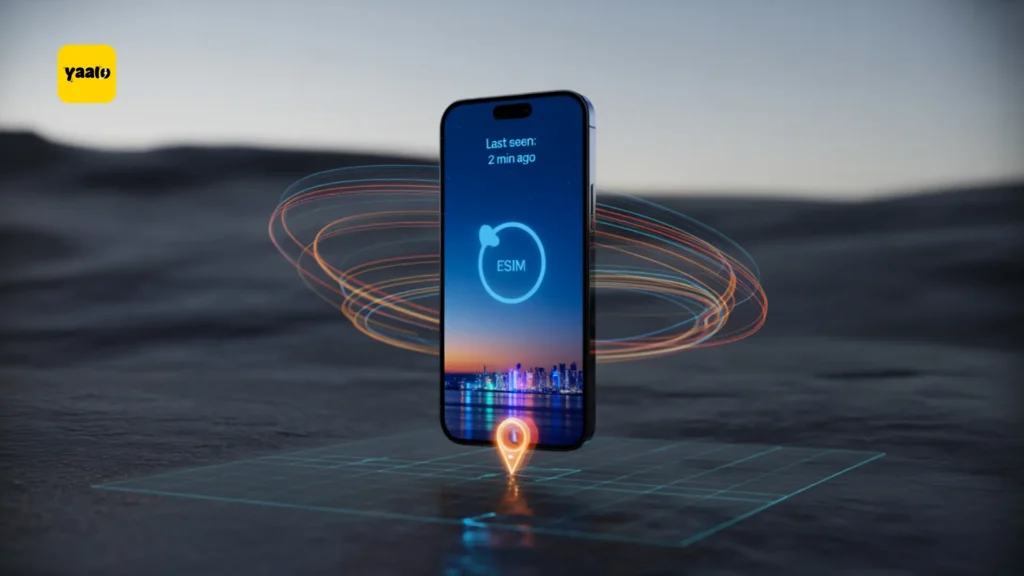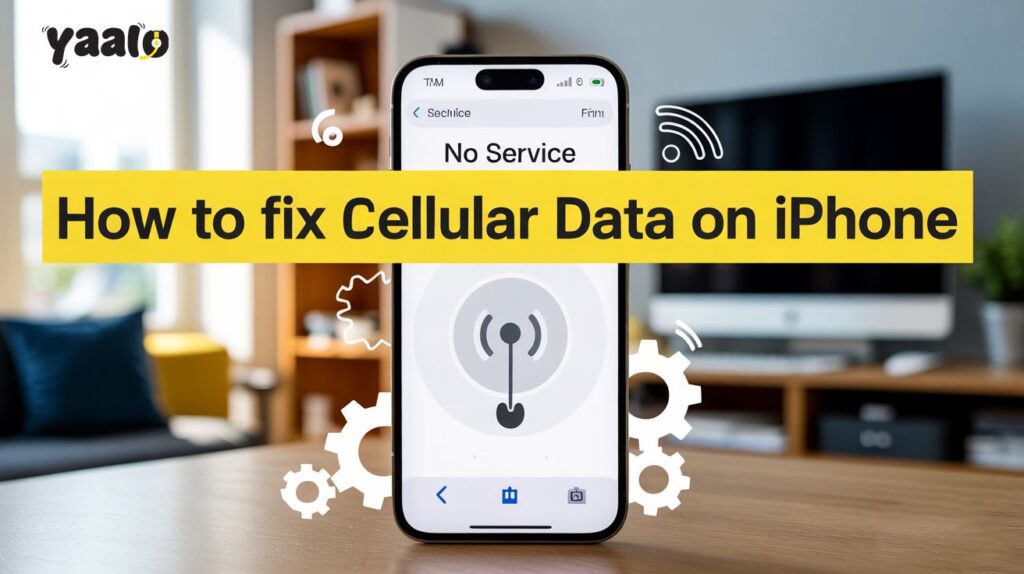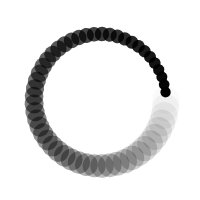Can We Use eSIM to Check Where My iPhone Is? Tracking Guide
You’ve just stepped off a train in a new city. You reach into your pocket—and your iPhone is gone. No signal, no backup phone, and panic creeping in. But wait… You’ve got an eSIM installed. Could that possibly help you find your iPhone? This is a question we hear from travelers all the time: Can an eSIM help you check where your iPhone is if it’s lost or stolen? The short answer? Yes—but only if your setup is right. In today’s ultra-connected world, having an eSIM doesn’t just give you instant data abroad—it can be the very lifeline that helps you track and recover your lost phone. Whether you’re a student abroad, a digital nomad, or simply exploring a new city, understanding how eSIMs work with Apple’s tracking tools could save you hours of stress. What Exactly Is an eSIM—and Why Does It Matter if Your iPhone Is Lost? An eSIM, short for embedded SIM, is a tiny digital SIM card built directly into your iPhone. Unlike traditional physical SIM cards, it can’t be removed or swapped. That’s a huge advantage when your phone goes missing. Why? Because if someone steals your phone and tries to remove the SIM, they won’t get far. With an eSIM, your line stays active—keeping your device traceable through services like Find My iPhone and iCloud. So, if you’re using a reliable eSIM provider like Yaalo, you’ve already taken the first step toward keeping your phone—and your peace of mind—safe. Can an eSIM Alone Help You Track a Lost iPhone? Not by itself—but it plays a key role. Apple’s Find My iPhone feature is what really tracks your phone. But here’s the catch: Find My Phone only works if your phone stays online. If your device loses connection—either by going into airplane mode, losing battery, or having its SIM removed—tracking it gets harder. This is where your eSIM steps in. With an active eSIM: In short, your eSIM keeps the lifeline open. How to Set Up Your iPhone with an eSIM for Tracking Want to make sure your iPhone can be found if it’s ever lost? Here’s a checklist you’ll thank yourself for later. Activate Find My iPhone Keep Your eSIM Active Enable Location Services How to Use Find My iPhone When Your Device Is Missing Let’s say your iPhone goes missing. Here’s what you do: Step 1: Log in to iCloud.com or use the Find My app on another Apple device Step 2: Select Devices, then choose your iPhone Step 3: Track its location in real-time. Yaalo users often say this simple tool saved them hundreds of dollars—and hours of anxiety. What If the Phone Is Turned Off or the Battery Dies? Here’s where Send Last Location becomes critical. If you’ve enabled it beforehand, your iPhone will automatically ping its last known spot before going offline. That gives you a head start on recovery—even if the eSIM can’t keep it connected 24/7. And if the phone is turned back on later? Your eSIM will automatically reconnect to a mobile network, bringing your phone back online for you to locate it again. Can eSIM Prevent Theft or Just Help After the Fact? While eSIMs can’t stop theft altogether, they do discourage thieves from targeting your phone. That’s because In fact, some users say thieves avoid phones with eSIMs altogether for this reason. Conclusion Losing your iPhone is never fun—but losing it without a way to trace it? That’s next-level stress. Once you have applied the right settings of Find My Phone, there are rare chances that you will completely lose your device. Read the complete blog and understand the power of eSIM to check where your iPhone is. Choose a trusted eSIM provider like Yaalo, and you’re not just getting data—you’re getting control, confidence, and connection when you need it most. FAQs