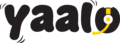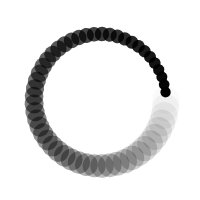Ever tried to set up your eSIM and got stuck at the “eSIM number” step? You’re not alone.
Maybe you’re activating a new data plan for your trip. Maybe your mobile carrier is asking for an eSIM ID. Or maybe you just switched phones and need to transfer your number, and now you’re digging through settings wondering, “Where on earth is this eSIM number?”
Take a deep breath. We get it.
You’re not trying to become a tech expert. You just want to stay connected, smoothly and stress-free.
That’s exactly why we created this guide: no tech jargon, no fluff, just real steps that show you how to find your eSIM number on any device. Let’s get into it.
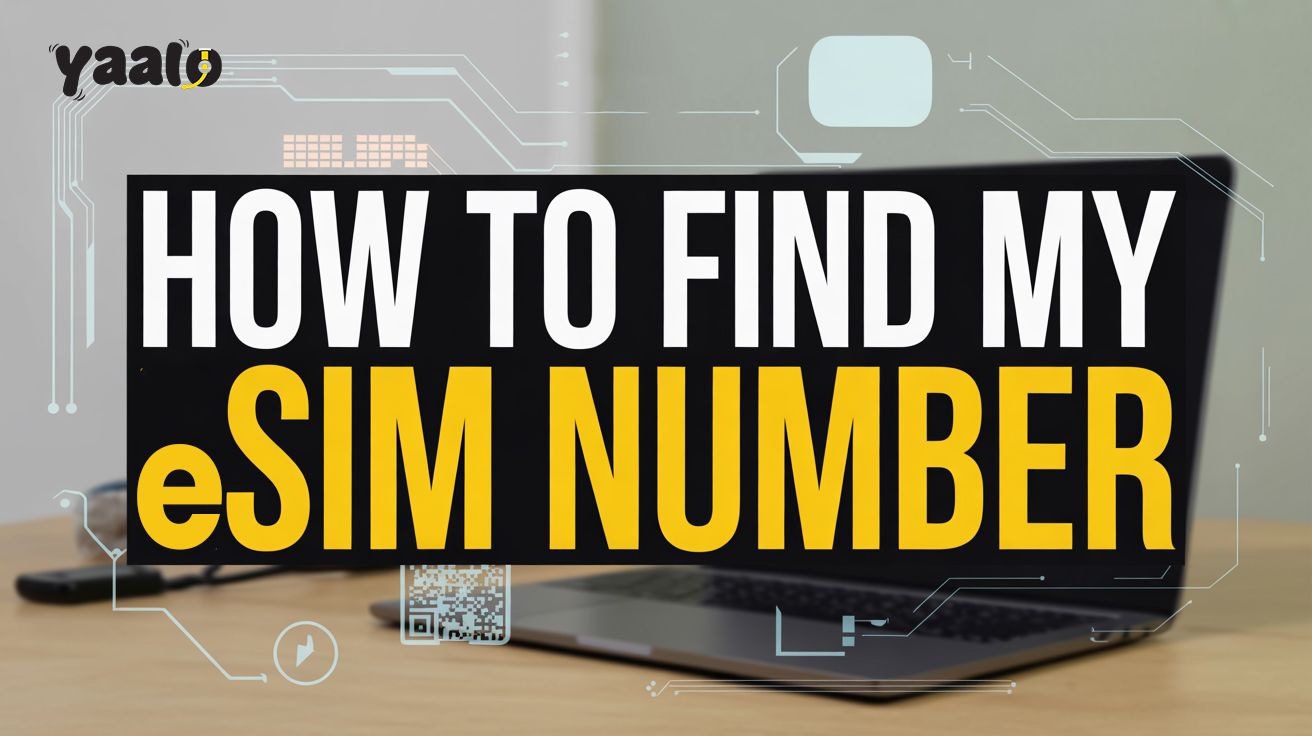
What Is an eSIM Number and Why Does It Even Matter?
Let’s clear up one thing first: your eSIM number isn’t your phone number. And it’s not something you need to memorise. But it is important.
Your eSIM number, technically called an ICCID (Integrated Circuit Card Identifier), is a unique code tied to your eSIM profile. Think of it as your digital SIM card’s ID badge.
You’ll need it for:
- Activating your plan with a carrier
- Verifying your identity when travelling internationally
- Transferring eSIMs between phones
- Getting help from customer service
- Setting up a global data plan
You may also see it called an eSIM code, ICCID eSIM, or eSIM ID number. But they all refer to the same thing. Now let’s show you where to find it.
How to Find Your eSIM Number on iPhone
If you’re using an iPhone with eSIM (from iPhone XS onward), here’s how to locate your eSIM number in seconds:
Step-by-step:
- Open Settings
- Tap Cellular or Mobile Data
- Select your eSIM Plan
- Scroll down – you’ll see a number labelled ICCID
That’s your eSIM number.
Multiple eSIMs? If you’ve added more than one plan (say, a work number and a travel plan), each eSIM will have its own ICCID listed under its specific plan.
Tip: Save a screenshot or write it down somewhere secure before switching phones or travelling abroad.
How to Find Your eSIM Number on Android
Android phones vary a bit, but here’s the easiest way to find your eSIM number across common brands like Pixel, Samsung, and OnePlus.
On Samsung (e.g., Galaxy S23):
- Go to Settings
- Tap Connections
- Select SIM Manager
- Tap the eSIM you’re using
- Scroll to find the ICCID
On Google Pixel:
- Open Settings
- Tap Network & Internet
- Select SIMs
- Choose the eSIM plan
- Your ICCID should appear under the plan details
If your phone supports dial codes, you can also try typing *#06# into your dialer; it sometimes shows both IMEI and ICCID.
Confused by two SIM numbers? That’s likely because you’ve got a physical SIM and an eSIM. Just make sure you’re looking at the section labelled eSIM or “SIM 2”.
How to Check Your eSIM Number on iPad or Tablet
Many modern tablets, especially iPads with Cellular support eSIMs. If you’re travelling or adding a data-only plan, your ICCID will come in handy.
Here’s how to find it:
- Go to Settings
- Tap Cellular Data
- Select your active eSIM plan
- Scroll down to see the ICCID
If you’re using your iPad abroad with a Yaalo eSIM or similar global data service, you’ll likely be asked for this number when adding a new profile or contacting support.
Can’t Find Your eSIM Number? Here’s What To Do
Sometimes, things don’t go as planned. If you’ve followed the steps above and still can’t find your eSIM number, here’s what might be going on:
Your eSIM isn’t activated yet:
You’ll need to scan the QR code or enter the activation code from your provider before it appears.
Dual SIM confusion:
If both SIMs are active, your device might be displaying the wrong one. Double-check you’re selecting the correct SIM profile.
Resetting helps:
Try restarting your phone or removing and re-adding your eSIM from the settings.
Still stuck?
This might be the moment to reach out for support. If you’re using Yaalo, our support team is always available — and we keep your ICCID visible in your account dashboard (more on that below).
Bonus: Using Yaalo eSIM? Here’s How to Find Your eSIM Number Instantly
Yaalo users don’t have to go digging through menus. When you activate a plan, your ICCID is already saved in your account.
To find it:
- Log in to your Yaalo account
- Go to My Account > eSIMs
- Your ICCID is displayed right next to your plan
We designed it this way because we know international travel can already be stressful. With Yaalo, you get instant access to your eSIM details — no guesswork, no delays.
Conclusion
And that’s it — your eSIM number is no longer a mystery. Whether you’re using an iPhone, Android, or tablet, you now know where to look and what to do.
You’re one step closer to smooth global connectivity. If you’re still stuck with traditional SIM cards or juggling multiple carriers while travelling, maybe it’s time to try a smarter way.
Yaalo makes eSIM travel easy. Get set up in minutes, connect across 200+ countries, and never worry about SIM swapping again.
Try Yaalo eSIM today and travel like a local, anywhere.
FAQs
Where can I find my eSIM number on an iPhone?
You can find it by going to Settings > General > About, then scrolling to EID or ICCID under your digital SIM. That’s your eSIM number.
Is the eSIM number the same as the ICCID or EID?
Not exactly. The EID is your device’s unique eSIM ID, while the ICCID is the SIM card number linked to your carrier. Both may be needed for activation.
Why do I need to know my eSIM number?
You’ll need it to activate, switch plans, or recover your eSIM if your phone is lost or reset. It helps verify your digital SIM identity securely.