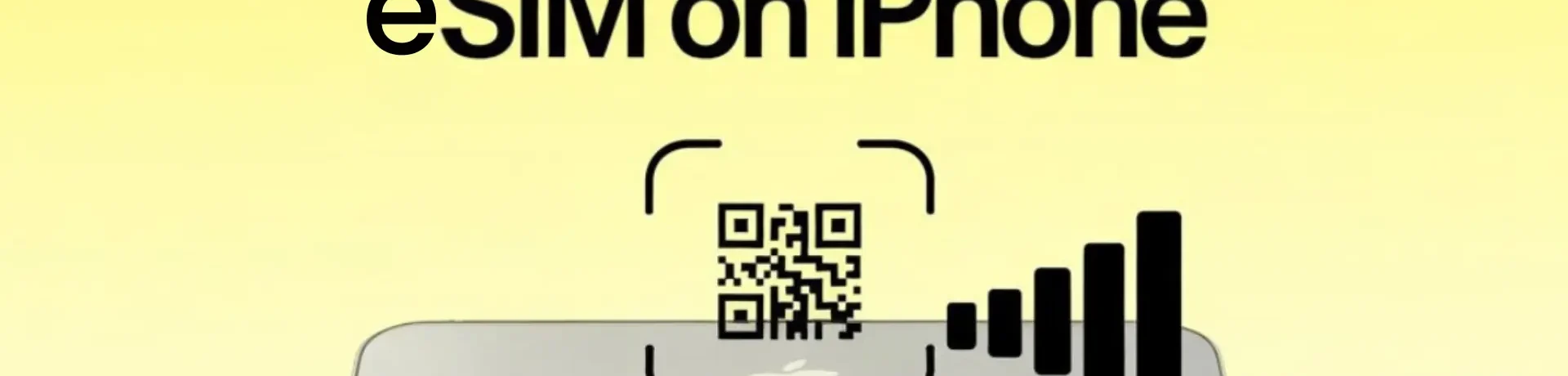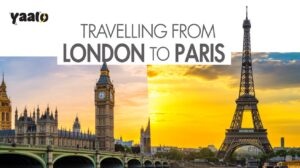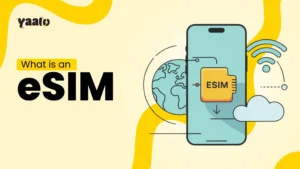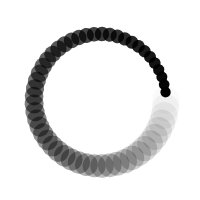eSIM technology is the most flexible and convenient means of connectivity throughout the world. Most iPhone and Android phone users want to switch to eSIM. But people don’t know how to activate eSIM on iPhone. There are multiple simple methods to set up eSIM on an iPhone. However, to avoid any issues, you need some essential things to consider, like embedded SIM activation requires a stable internet connection in some old iPhone versions.
In this article, I will go through the steps to activate eSIM on your iPhone and some considerations that will help you with a smooth setup.

What do you need before eSIM set up?
Consider the following things before setting up eSIM.
- Verify your iPhone eSIM support: If you are using an older iPhone version, confirm its eSIM compatibility. Only the latest iPhone models support eSIM technology. You can check its eSIM support from device settings or check the device carrier’s official website.
- Confirm carrier unlock: Check if your device is carrier locked or unlocked. The locked devices are only compatible with one network. Therefore, eSIM will not be installed in your iPhone. You can contact your carrier for this and request to unlock.
- Need a WiFi connection: A stable WiFi connection is required to activate eSIM in iPhone 13 and older models. iPhone 14 and later models can activate eSIM without data.
How to activate eSIM on iPhone?
You can easily activate eSIM on your iPhone via QR code scanning. But some carriers allow eSIM carrier activation or eSIM quick transfer. I am explaining these methods in detail to help you in choosing the best available option.
1. eSIM Quick Transfer
This method is used to set up eSIM from an older iPhone to a new one. You need to contact the carrier for a successful phone number transfer as well. It works in iPhone 16 and later models. The given steps will help you transfer your eSIM.
- Open your iPhone Settings app.
- Move to the Cellular section and click to Setup Cellular or Add eSIM.
- Tap to transfer from a nearby iPhone and select the number.
- Follow the on-screen instructions on your old iPhone and complete the process.
- If asked for the verification code, enter the code displayed on the new iPhone.
- It will take a moment to activate eSIM on the new device.
- Once the eSIM is activated, it will deactivate from old iPhone.
2. eSIM Carrier Activation
Once the users purchase an eSIM, the carrier assigns the eSIM to their iPhone. Before setting up an eSIM, you should contact your carrier and ask about eSIM carrier activation. Once the activation starts, you will receive a notification of the Carrier Cellular Plan To Be Installed.
- Open Settings and tap to continue the Carrier Cellular Plan To Be Installed.
- Make a call from your iPhone and check the connectivity.
3. QR Code Activation
Once you purchase eSIM from a provider like Yaalo eSIM, they will send you a QR, activation code, and SM-DP+ address to active eSIM on your iPhone or Android. You can follow the given steps to instantly set up your eSIM via QR code.
- Open the Settings app on your iPhone.
- Scroll to the Cellular or Mobile Data section.
- Tap to add eSIM and select the QR code activation.
- Scan the QR code with your device camera.
- Enter the configuration code and follow the on-screen instructions to complete the setup.
4. Manual Activation
You can set up your eSIM on iPhone by manually entering the activation details. Note down the activation code separately for your convenience, then follow the given steps:
- Open your iPhone settings.
- Move to the Cellular or Mobile Data section.
- Click to Add a Cellular Plan and select the manual activation method.
- Enter the activation details and complete the instructions to activate your eSIM.
You can choose any of the methods according to your convenience. Mostly, eSIM users use the QR code method to set up eSIM on their devices.
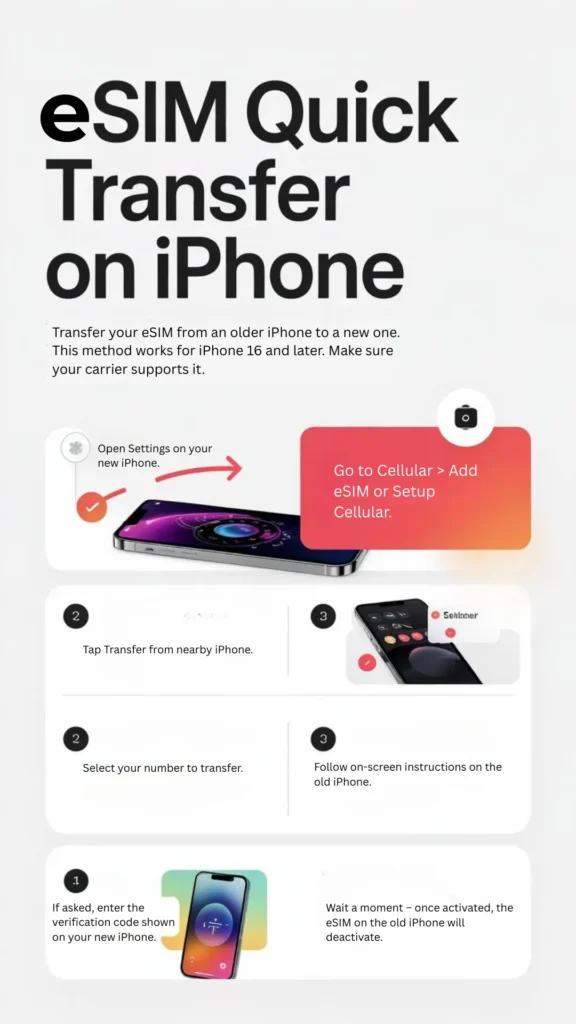
Tip to Avoid eSIM Activation Issues
Sometimes, users set up eSIM in their devices, but it fails to activate in their destination countries. It may happen due to network issues, outdated iPhone software, or compatibility issues. The following steps can work to troubleshoot your iPhone eSIM activation glitches.
- Updated Software: Make sure your iPhone device is updated to the latest software version. The outdated software doesn’t let your device add the new setup.
- Network Issues: Confirm your device’s accurate network settings. If there is an issue, set them again.
- Restart Device: Restarting gives your device a moment to understand the newly installed settings.
- Confirm eSIM Activation Settings: Check your eSIM activation settings. Did you follow the steps according to the provider’s guidance?
Conclusion
How to activate eSIM on iPhone? The most asked question from the new eSIM users. In this article, I have mentioned the easy steps to activate your eSIM. QR code and manual installation are the two commonly used methods. However, if you are transferring your eSIM from one iPhone to another, eSIM quick transfer will be the best option.
FAQs
How do I check if I have an eSIM on my iPhone?
You can confirm it from your iPhone settings. Open settings, move to general, and then the About section. Scroll to the SIM section. If the IMEI is showing, your iPhone has eSIM.
Why is my iPhone not activating eSIM?
It may be due to network issues, software glitches, carrier restrictions, or device compatibility problems. Troubleshooting these concerns can activate your eSIM.
Which iPhones have eSIM compatibility?
iPhone XR, XS were the first iPhone eSIM compatible models. After that, iPhone 11, 12, 13, 14, 15, and later support eSIM technology.
- How to Activate eSIM on iPhone: 4 Easy Methods (2025 Guide) - October 15, 2025
- Top 5 Scholarships for Spain in 2025 - October 1, 2025
- What is an IMEI Number and How to Find it? - September 23, 2025