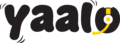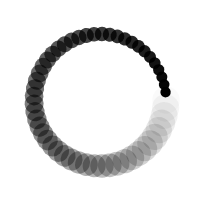Gone are the days when setting up mobile service felt like a science experiment. With Samsung’s latest eSIM technology, staying connected worldwide is easier — and faster — than ever. Whether you’re preparing for a big trip abroad, juggling two numbers for work and personal life, or just tired of swapping tiny SIM cards, learning how to install an eSIM on your Samsung device is a game-changer.
And the best part? It’s simpler than you think — no tech wizardry required.
What Do You Need Before Installing an eSIM on Your Samsung Phone?
Before you dive into the setup, make sure you have a few things ready:
Compatible Samsung Device
Not all Samsungs are created equal when it comes to eSIM support. Check your Samsung compatible device . Here’s a quick checklist of models that do support eSIM
- Galaxy S20 series and newer (S21, S22, S23, S24)
- Galaxy Note 20 series
- Galaxy Z Fold 2/3/4/5T
- Galaxy Z Flip 3/4/5
- Galaxy A54 5G (newer versions)
Stable Wi-Fi Connection
You’ll need an internet connection to download and activate your eSIM profile.
eSIM QR Code or Activation Details
If you’re using Yaalo eSIM, your QR code will be emailed to you right after purchase.
Unlocked Phone
Make sure your Samsung isn’t locked to one carrier. If you bought your phone directly from Samsung, you’re usually good to go!
How to Install an eSIM on a Samsung Phone?
Ready? Let’s get your eSIM up and running:
- Open Settings on your Samsung.
- Tap Connections.
- Tap SIM Card Manager.
- Select Add Mobile Plan.
You’ll see two options:
- Scan a QR code (Recommended)
- Enter details manually (if needed)
Scan your Yaalo eSIM QR code using your phone’s camera.
Follow the on-screen prompts to download and install the eSIM.
Confirm Activation — and you’re done!
Pro Tip:
After installation, restart your phone once to make sure everything syncs perfectly.
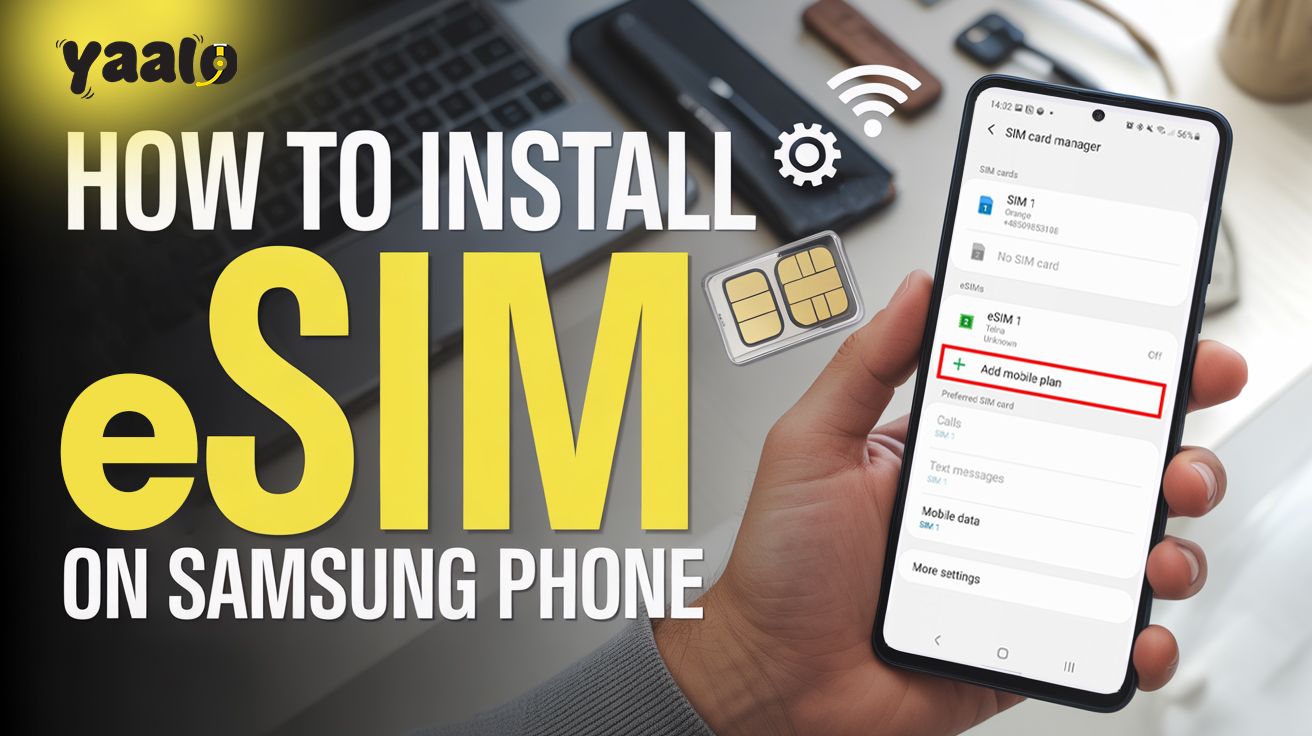
Troubleshooting Tips If Something Feels Off!
Sometimes technology can be moody — but don’t worry, we’ve got your back:
eSIM Not Detected?
Try restarting your device and rescanning the QR code.
No Network After Activation?
Go to Settings > Mobile Networks > Network Operators and select “Search Networks” manually.
Still Stuck?
Reach out to Yaalo’s 24/7 support team. Real people, real answers — no annoying bots!
Why is Yaalo eSIM Perfect For Samsung Users?
Not all eSIMs are created equal. Here’s why travellers, digital nomads, and business pros love Yaalo eSIM:
- Instant Global Access: Connect in 200+ countries without roaming nightmares.
- Keep Your WhatsApp Number: No SIM swap, no loss of contacts.
- Multiple Profiles: Easily manage home and travel numbers on the same Samsung.
- Secure and Private: Digital installation = no risk of losing physical SIM cards.
- Flexible Plans: Daily, weekly, and monthly options to match your journey.
- Hotspot Sharing: Connect all your devices, as there are no limitations on sharing Hotspots on eSIM Plans.
Important Things to Know Before You Make the Switch!
Can I still use my physical SIM and eSIM together?
Yes! Samsung phones allow Dual SIM functionality. You can use your home SIM and a Yaalo eSIM side-by-side.
What happens if I factory reset my phone?
Factory resetting your Samsung will delete the eSIM profile. But don’t worry — with Yaalo, you can always request a reissue of your eSIM plan if needed.
How many eSIM profiles can I store?
Most Samsung devices can store multiple eSIM profiles, but only one active at a time. Perfect for frequent travellers or work-life balance!
Conclusion
Switching to an eSIM on Samsung phones isn’t just easy — it’s freeing. Whether you’re prepping for a European adventure, working remotely across borders, or simply tired of dealing with physical SIM hassles, Yaalo makes it seamless.
In just a few taps, you’ll be connected to fast, affordable mobile data — no stores, no swaps, no stress. So, if you’re thinking about trying an eSIM, there’s no better time — and no better partner — than Yaalo.
FAQs
Can I install an eSIM on any Samsung phone?
Not all models support eSIM. Popular compatible ones include Galaxy S20+, S21 Ultra, Z Fold, and newer devices.
What if I lose internet during eSIM activation?
No worries! Your download will simply pause. Reconnect to Wi-Fi, and it’ll resume where you left off.