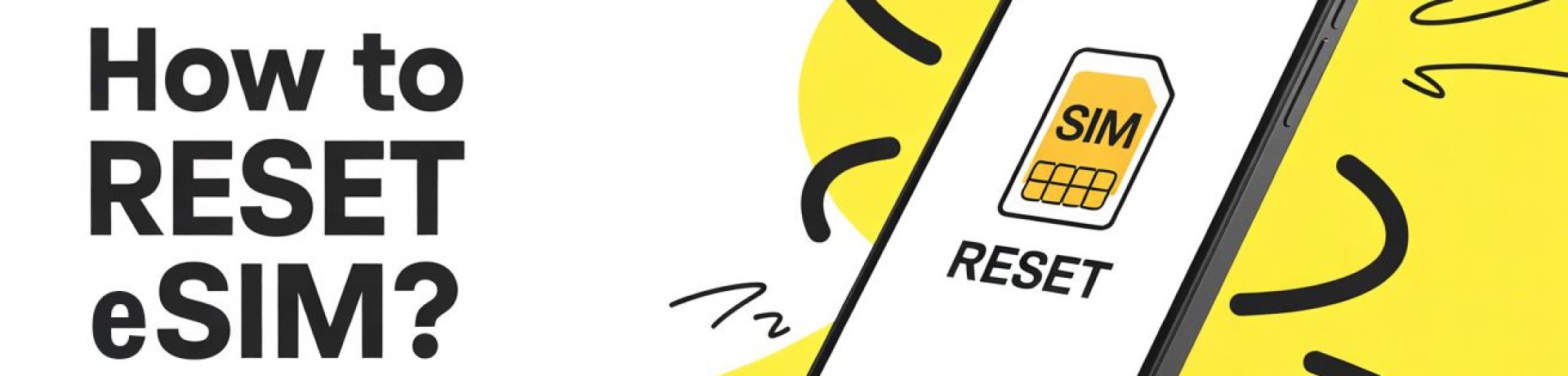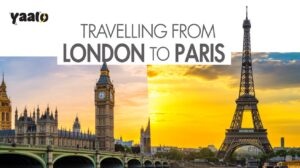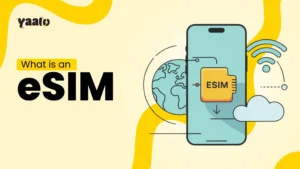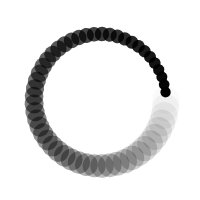How to reset eSIM? Resetting an eSIM is the solution to avoid connectivity issues. During travel, when your eSIM stops working or shifts eSIM from one device to another, resetting helps you troubleshoot the errors.
Users don’t know the right steps for the procedure.
In this article, I will cover the step-by-step process to reset eSIM in your Android or iPhone device. Moreover, when you require it, and how it influences your eSIM function. Let’s get to know the details.
What is an eSIM reset?
Embedded SIM reset or factory reset is the procedure of erasing eSIM data plans from your device. After the reset, when eSIM is removed from the device, you need to re-download it.
While factory reset, your device offers two options to delete or keep the eSIM. You can say it’s a troubleshooting tip that resolves connectivity and coverage issues. Now, the question may arise in your mind: when is an eSIM reset required?
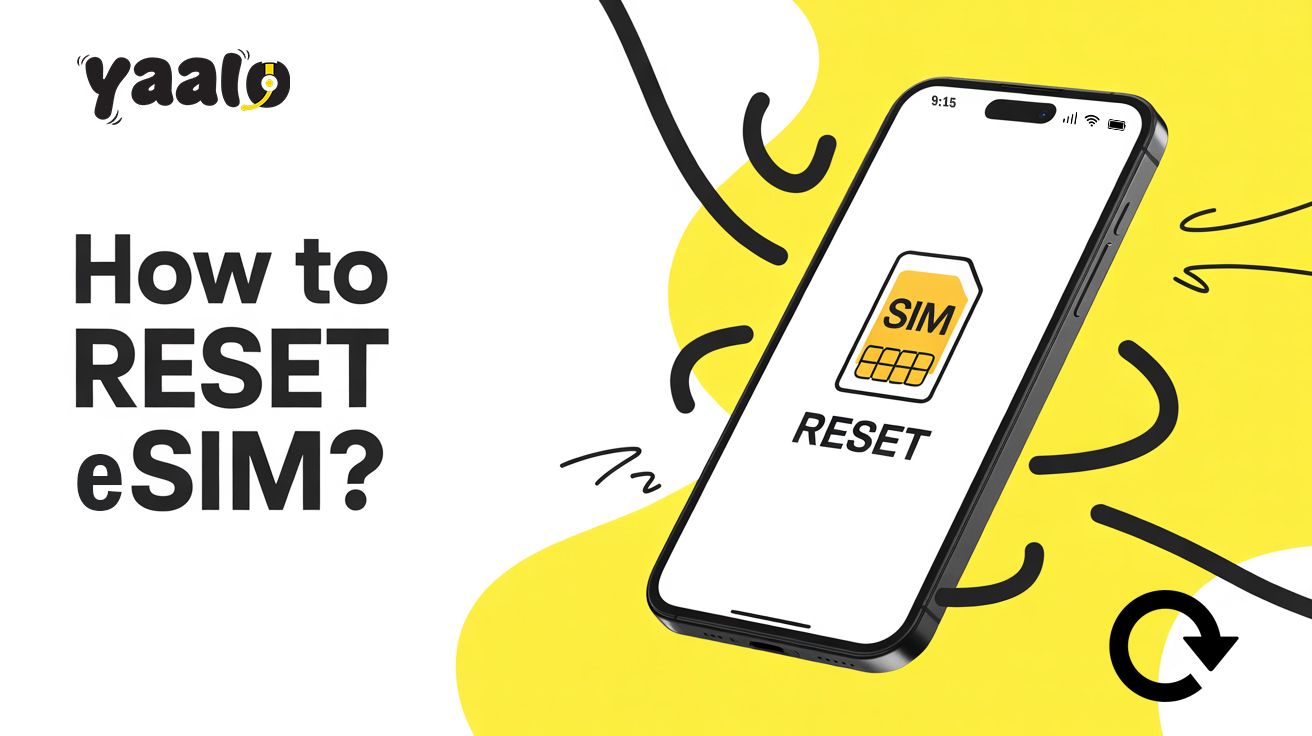
When do you need to reset an eSIM?
There are multiple situations in which you need to reset the eSIM.
Troubleshooting Network Issues
Resetting an eSIM helps to fix your device’s network issues. It reset the cellular WiFi settings to improve your device’s operations.
Carrier Switching
Resetting is required to delete the eSIM while carrier switching. It erases your previous carrier’s eSIM from the device to prepare it for activating the new eSIM.
Device Upgrading
When you upgrade your device and shift eSIM to a new Android or iPhone, resetting deletes your eSIM from the old device.
Delete Data Plan
When the data plan expires, eSIM resetting deletes the plan to activate the new plan.
Improve Device Connectivity
eSIM reset fixes the network and software issues in your device and enhances the device connection.
How to reset eSIM on an iPhone?
Resetting an eSIM is not a complex procedure; you can simply do it from your iPhone 11, 13, 14, and 15 settings. The following steps will help you reset your iPhone without losing eSIM.
- Go to your iPhone Settings app.
- Scroll to General, and move to Transfer or Reset eSIM.
- Tap to Erase Content and Settings, and click to continue.
- Enter your Apple ID details for verification.
- Your device will notify: Keep or Delete eSIM; choose the one according to your preference.
- Click on to Erase button to confirm the process.
After the procedure, the eSIM plan will be removed from the device. If you want to reinstall the eSIM, buy your destination travel eSIM from Yaalo.
Does a factory reset remove the eSIM iPhone?
No, factory reset doesn’t remove an eSIM from the iPhone device. You can do a factory reset to improve your device’s eSIM function without losing eSIM. While resetting the device, show you the two options to delete or keep the eSIM. If you are upgrading your device or switching carriers, you can delete the eSIM with a reset.
How to restore eSIM after factory resetting the iPhone?
While factory resetting, if you mistakenly click the delete eSIM button, your current activated profile will be deleted from the device. How can you restore the erased eSIM?
- You should contact your carrier and ask for assistance to restore an eSIM.
- To use eSIM again on your device, you will be required to reinstall it.
- Use a QR code or manual method to activate your eSIM.
How to reset eSIM on Android?
The following are the steps to reset eSIM on Android devices like Google Pixel, Samsung, and Motorola.
Samsung Devices
- Go to Settings app.
- Move to Connection and SIM Manager.
- Select eSIM to reset and press the continue button.
Motorola Devices
- Open Settings app.
- Scroll to Network & Internet and Mobile Network.
- Select eSIM to reset in the Advanced section.
Google Pixel
- Open your device Settings.
- Move to Network & Internet and SIM.
- Select the eSIM to remove and tap to erase.
Tips to Troubleshoot eSIM Setup Issues
Well, resetting fixes connectivity issues, but you may encounter some incorrect network settings or failed eSIM activation. You don’t need to be worried about this situation. I have some tips to resolve such issues after resetting.
- Turn off your device for a moment and start it again; it will help your device understand the recent changes.
- Check the network settings and reset them. Open your device Settings> General> Reset> Reset Network Settings.
- Enable data roaming for a while and turn it off.
- Connect your device with a stable data or WiFi connection while resetting.
- Contact your carrier and request support.
Conclusion
How to reset eSIM? Users know that resetting an eSIM can enhance device function and connectivity. They encounter confusion while resetting, like, does my eSIM get removed? How do I reset without losing eSIM?
In this article, I discussed the details of these queries and the resetting specs in devices without losing an eSIM.
FAQs
Does resetting all settings delete eSIM?
Resetting all settings doesn’t delete eSIM; it only clears out the settings of your device. While factory reset, you can choose to delete or keep eSIM in iPhone devices.
How often can I reset my eSIM?
There are no specific limitations for eSIM resets. You can do it whenever you need to.
- How Much Data TikTok Use? - September 23, 2025
- How to save money on travel? Avoid extra travel costs! - August 20, 2025
- Unlock Network Locked Device: Your Guide to eSIM Power! - August 6, 2025