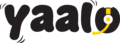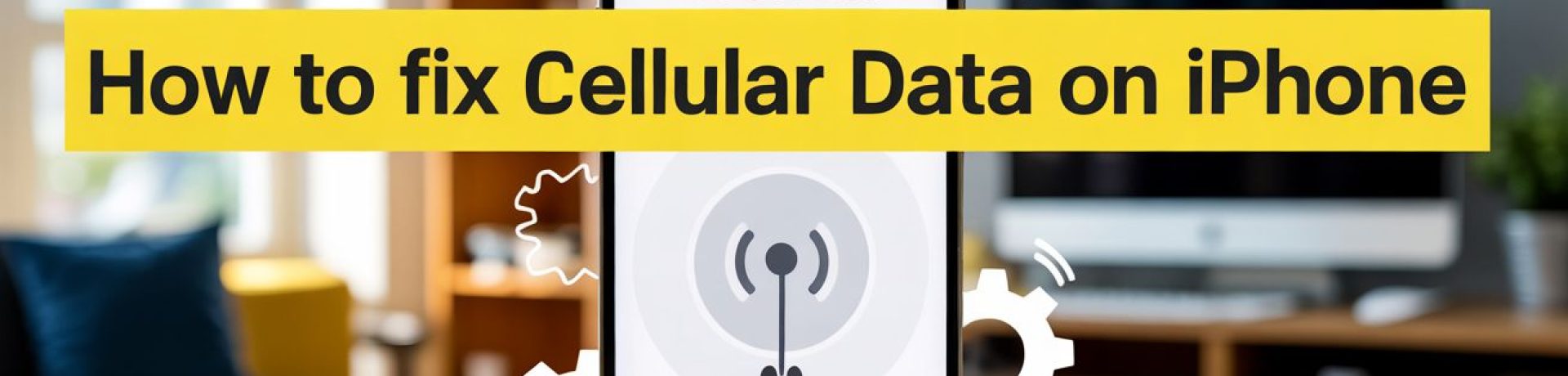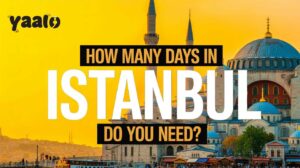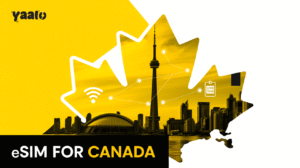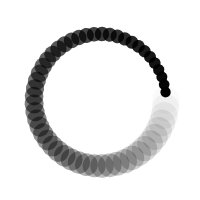Whether you are in your hometown or travelling internationally, it helps you to stay connected. It’s quite frustrating when your iPhone’s cellular data suddenly stops working. It may be due to the poor coverage or the misconfiguration issues. But you don’t need to worry about how to fix cellular data on the iPhone. Resetting the network settings or updating software issues will fix the issue.
In this article, I will go through the details of how to fix the cellular data on iPhones when it is not working.
Why is cellular data on the iPhone not working?
Why is my data not working? This question frequently comes to your mind when your device shows no internet signals. If your SIM card is not working, the possible reasons behind this include.
- Outdated Sofware: The outdated software of the iPhone may be the reason for the failed cellular data connection.
- eSIM configuration Issues: If an eSIM or SIM card is not properly integrated into the device, it leads to a failed data connection.
- Network Coverage Issues: Some networks offer limited data coverage, which may cause poor connectivity.
- Data Limit: The data limit restricts the amount of data the users consume; it may also lead to a failed connection.
Following are possible reasons of your iPhone data is not working. You can troubleshoot the issue by solving these concerns.
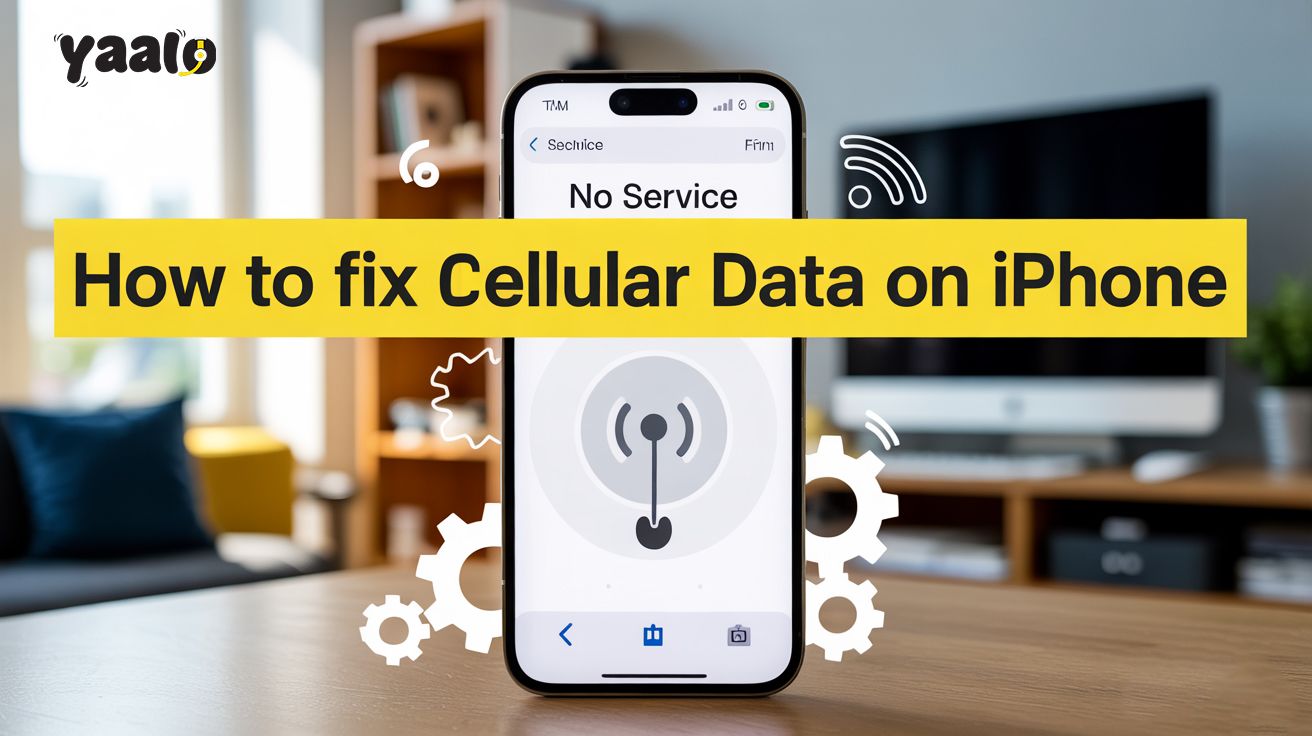
How to fix cellular data on the iPhone?
If you are facing connectivity issues, the given steps will help you to fix your cellular data connection. You can try anyone to solve your issue.
Turn off Airplane Mode
If your iPhone cellular data connection is not working, check the airplane mode. Sometimes, airplane mode is on in your device, and you don’t have any idea. When airplane mode doesn’t allow your device to connect to the cellular network, thus, check the airplane mode from settings; if it is enabled, turn it off.
Turn On Mobile Data Connection
You must consider whether your mobile data is on or off. Sometimes data connection automatically turns off due to some technical issues in the device. Sometimes, users think that data is not working on their devices, but actually, the mobile data button is disabled.
Slid down the notification area of your device, and you will see the mobile data option. Tap it to turn on the cellular connection.
Restart Your Device
Sometimes, iPhone device fails to connect with the cellular data due to some bugs. It happens when your device is not restarted for a long time. Thus, restarting your device can fix the connectivity issue.
Reset Network
The incorrect network settings can lead to connectivity issues. Incorrect network settings may lead to the PDP authentication failure error. It may happen accidentally. Thus, you can fix it by resetting your iPhone network settings.
- Open your device Settings.
- Move to the General settings menu.
- Then, move to reset and choose Network Settings.
Update Software Settings
If your iPhone software is outdated, it may lead to a failed connection. Thus, to troubleshoot the issue, update your iPhone software to the latest iOS version. You can simply do it from your device settings.
Reinsert your SIM Card
If your physical SIM card is not properly inserted into the device, it may lead to a failed cellular data connection. Remove the physical SIM from the device and reinsert it. If your eSIM is not configured properly, you need to recheck the settings and follow the process according to the carrier’s instructions.
Turn Off the WiFi
Sometimes, your device automatically connects to the WiFi you previously used. Thus, check your WiFi connection and turn it off to connect your device to a cellular data connection.
Use eSIM for Network Coverage
Location may be the reason if your cellular network is not working. SIM cards offer data coverage in limited areas. Thus, whenever you move out of the coverage area, your device disconnects from the data. To enjoy hassle-free connection during international travel, buy eSIM for your destination country. It offers a flexible and convenient data connection with zero roaming charges.
Conclusion
Whenever users face connectivity issues, the common question to be asked is how to fix the cellular data on the iPhone. It happens due to different reasons, including outdated software, carrier restrictions, or incorrect network settings. In this article, I have discussed the steps that can help you to fix the issue. You can do it by your own hands without visiting the physical store.
FAQs
What do you do if mobile data is on but not working?
If your mobile data is not working, it may be due to the data limit. You should check the remaining data plans; if the data is available, then restart your device or update the network settings.
How to fix the cellular network not available?
Airplane mode can fix the issue. Starting your device can also help to improve the cellular network. If these don’t work, update the device software to fix the issue.