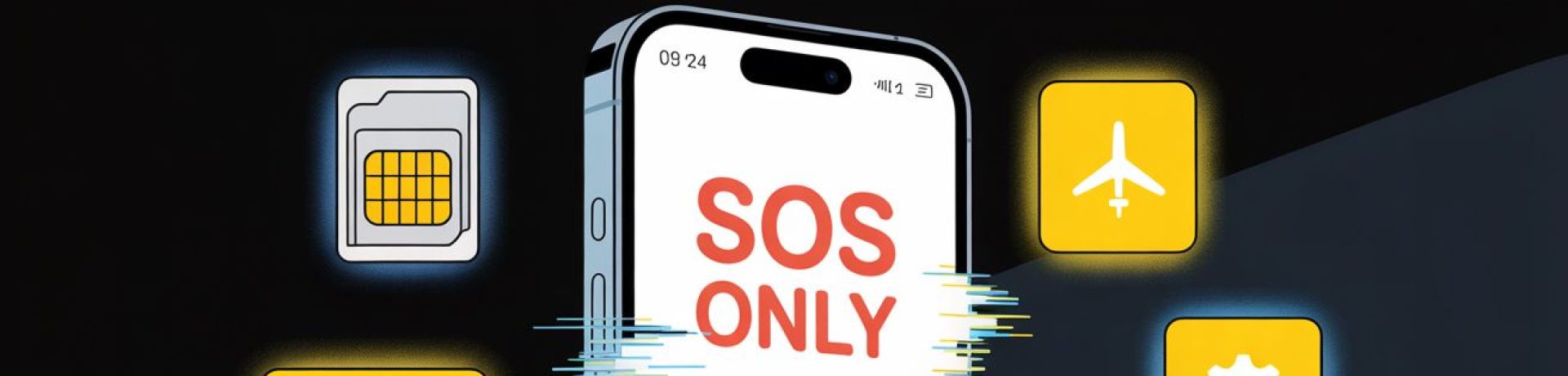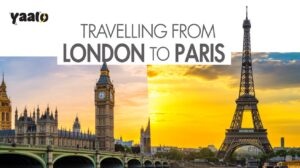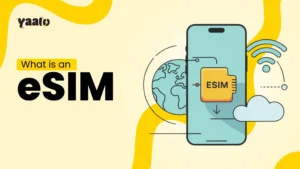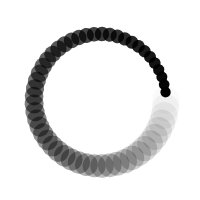Landing in a new country should feel exciting, not stressful. But the moment your iPhone stucks in “SOS Only mode,” that excitement can quickly turn into confusion. No mobile data. No calls. No way to access your hotel booking or message your airport pickup.
If you’ve experienced this, you know how it feels—especially when you’re far from home, possibly without knowing the local language.
This isn’t just a minor inconvenience. For travelers, it’s a real disruption. Whether you’re a digital nomad or simply on vacation, staying connected is essential for safety, navigation, and peace of mind.
In this guide, you’ll learn exactly how to fix the SOS-only status on an iPhone using simple steps that don’t require technical expertise.
We’ll also explain why this issue happens and how a travel-friendly solution like Yaalo eSIM can help you avoid it in the first place—so your adventures start smoothly and stay stress-free.

What Does “SOS Only” Mean on an iPhone?
“SOS Only” is Apple’s way of telling you that your phone isn’t connected to your carrier’s network. But you can still call emergency services. While that’s good in a crisis, it also means:
- You can’t use mobile data.
- You can’t make regular calls or send texts.
- You’re likely not connected to a local network.
In short, you’re offline unless connected to Wi-Fi.
Why Does “SOS Only” Happen? (Especially to Travelers)
Understanding the cause helps you find the right fix. Here are the common reasons why the emergency “SOS only” in the status bar on an iPhone shows:
- Roaming is Disabled: If your roaming settings are off, your iPhone won’t connect to foreign network connections.
- No Local Network Support: Your SIM card may not have agreements with local carriers.
- Outdated Carrier Settings: You might need an update from your home carrier.
- Network Outage in Your Area: The local network could be down.
- SIM or eSIM Issues: Misconfigured or inactive eSIM profiles can trigger this status.
- Airplane Mode or Network Glitches: Temporary bugs or settings interference.
Quick Fixes You Should Try First
Before learning about the real hustle of filing SOS Only status issue, run through this essential checklist:
- Toggle Airplane Mode on and off.
- Restart your iPhone.
- Ensure Mobile Data and Data Roaming are enabled.
- Check for a Carrier Settings Update under Settings > General > About.
- Remove the sim card and reinsert it if using physical sim.
- Switch to a different available network under Settings > Cellular > Network Selection.
Still Seeing “SOS Only”? Here’s What to Do Next
If your iPhone is still stuck in the SOS mode after trying the basic fixes, don’t worry! There are a few more things you can do. These steps go a bit deeper but are easy to follow, even if you’re not a tech expert.
1. Reset Your Network Settings
Sometimes, your phone just needs a clean slate. Resetting network settings clears out old Wi-Fi passwords and connection data that may be causing issues.
Here’s how:
Settings → General → Transfer or Reset iPhone → Reset → Reset Network Settings
This won’t delete your personal data, but you will need to reconnect to Wi-Fi afterward.
2. Update Your iPhone’s Software (iOS)
Apple often releases updates that fix bugs or improve how your phone works with different mobile networks. If your software is out of date, it could be the reason you’re stuck with limited service.
Go to:
Settings → General → Software Update
If there’s a new update, install it. Then restart your phone and check if the signal comes back.
3. Reinstall Your eSIM (If You’re Using One)
For travelers using an eSIM like the one from Yaalo—a quick reinstall might fix connection issues.
Here’s what you can do:
- First, delete the current eSIM from your phone.
- Then, re-scan the QR code you received from Yaalo or follow the simple setup steps in the Yaalo app.
This refreshes the connection between your phone and the local network.
4. Reach Out to Your Carrier or eSIM Provider
If you’ve tried everything and the problem hasn’t gone away, it’s time to check with your provider. Sometimes, the issue might be with your mobile plan or network coverage in your current location.
- Contact Yaalo Support or your local mobile carrier.
- Ask them to verify if your line is active and supported in the area you’re in.
They might offer a quick fix—or guide you through the next steps.
How Does Yaalo eSIM Help You? (And Avoid “SOS Only” Headaches)
Many travelers run into the dreaded “SOS Only” signal because their regular SIM card doesn’t play well outside their home country. It’s not just annoying—it can leave you without access to maps, ride apps, or even emergency help when you need it most.
Here’s how Yaalo eSIM keeps you connected wherever you go:
Instant Access to Local Networks
With Yaalo, there’s no need to hunt down a physical SIM card at the airport. As soon as you land, your phone connects to a local network—automatically. No delays. No paperwork.
One eSIM, Many Countries
Whether you’re hopping across Europe, exploring Southeast Asia, or heading to remote work spots, Yaalo covers you in multiple countries under one plan. No swapping cards. No signal drop-offs between borders.
Flexible Data Plans for Real Travel Needs
Choose a plan that fits your trip. Only staying for a few days? Grab a short-term option. Going remote for a month? There’s a long-term plan, too. No hidden charges. No surprise roaming fees.
Easy Setup Before You Fly
You can install the Yaalo eSIM before your trip, so there’s no stress once you arrive. Activate it when you’re ready, and your cellular data is live in seconds.
Conclusion
When you’re exploring a new place, your phone should be helping, not holding you back. “SOS Only” might seem like a big problem at first, but with the right steps and tools, it’s easy to fix and even easier to avoid.
Yaalo eSIM gives you the freedom to travel smarter: fast connections, fewer hassles, and better peace of mind no matter where your next destination takes you.
So next time you’re packing, add Yaalo eSIM to your travel checklist. Because staying connected shouldn’t be a gamble.
FAQs
Why does my iPhone say “SOS Only” when I travel abroad?
Your iPhone may show “SOS Only” if there’s no roaming coverage, your SIM isn’t supported, or network settings need an update.
Can using an eSIM fix the “SOS Only” problem on iPhone?
Yes, switching to a travel-ready eSIM like Yaalo can help you connect to local networks and avoid the “SOS Only” status.
How do I reset my iPhone network settings to fix signal issues?
Go to Settings > General > Transfer or Reset iPhone > Reset > Reset Network Settings. This can often resolve signal or eSIM problems.
- How to Activate eSIM on iPhone: 4 Easy Methods (2025 Guide) - October 15, 2025
- Top 5 Scholarships for Spain in 2025 - October 1, 2025
- What is an IMEI Number and How to Find it? - September 23, 2025